How to Invite Team Members to Your Organization
After you've created an Sdkbin organization and purchased a product, you can should invite some of your team members to your organization.
- Login to Sdkbin using your credentials or register a new organization.
Logging into Sdkbin.
- Upon logging in, select “Users” from the top left of the screen
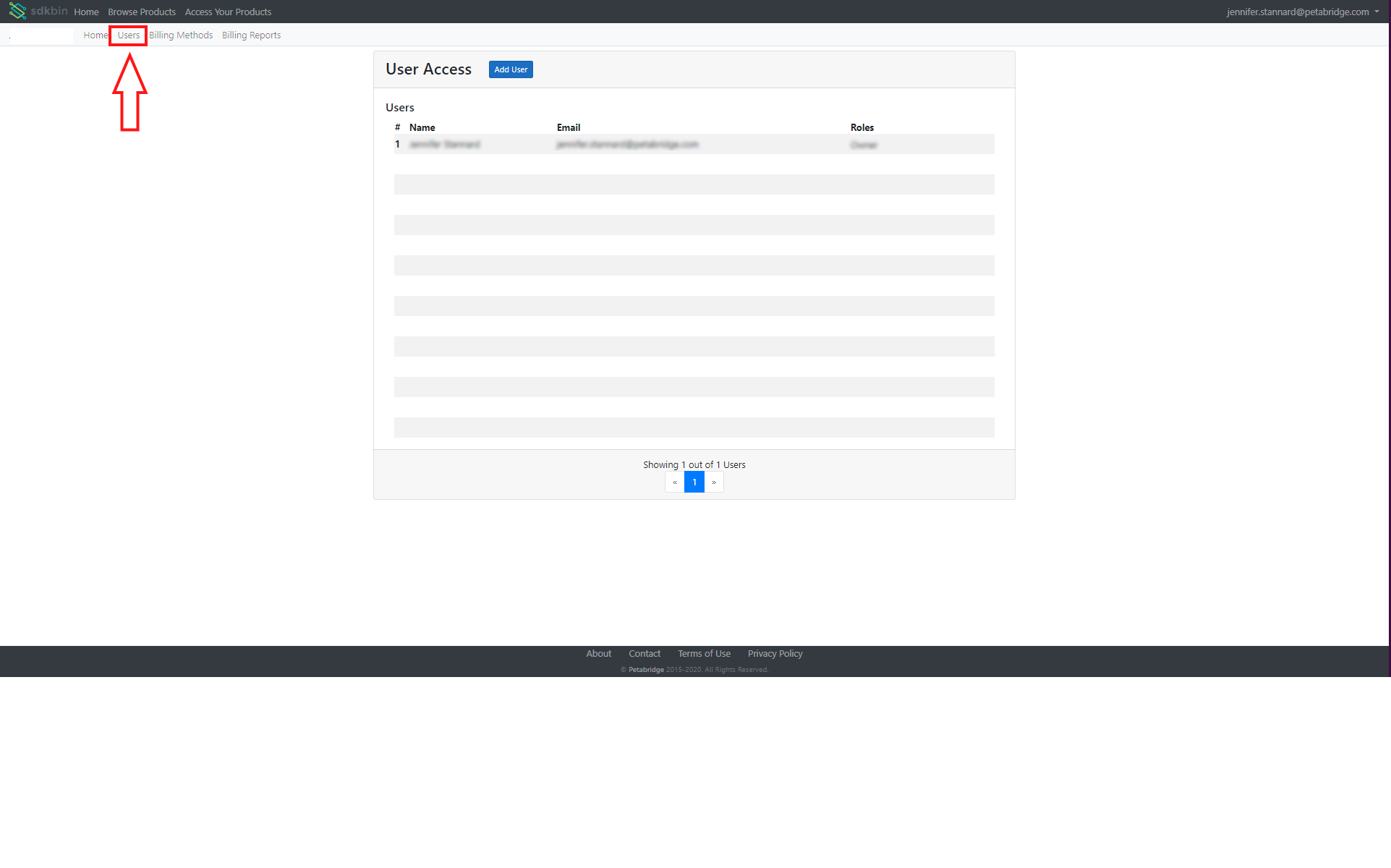
Head to the "Users" area once you're logged into your organization.
- Click “Add Users” and fill in the “Name”, “Email”, and select the type of “Role” the user will have on Sdkbin. Once completed, select “Invite”.
Inviting a new user to Sdkbin.
Which Role Should I Use?Not sure which roles you should use for inviting a specific team member? See Sdkbin's Organization Roles documentation for more information.
For individual contributors who need product access - invite them using "Product Reader" permissions.
For individual contributors who need access to invoices - invite them using "Billing Reader" permissions.
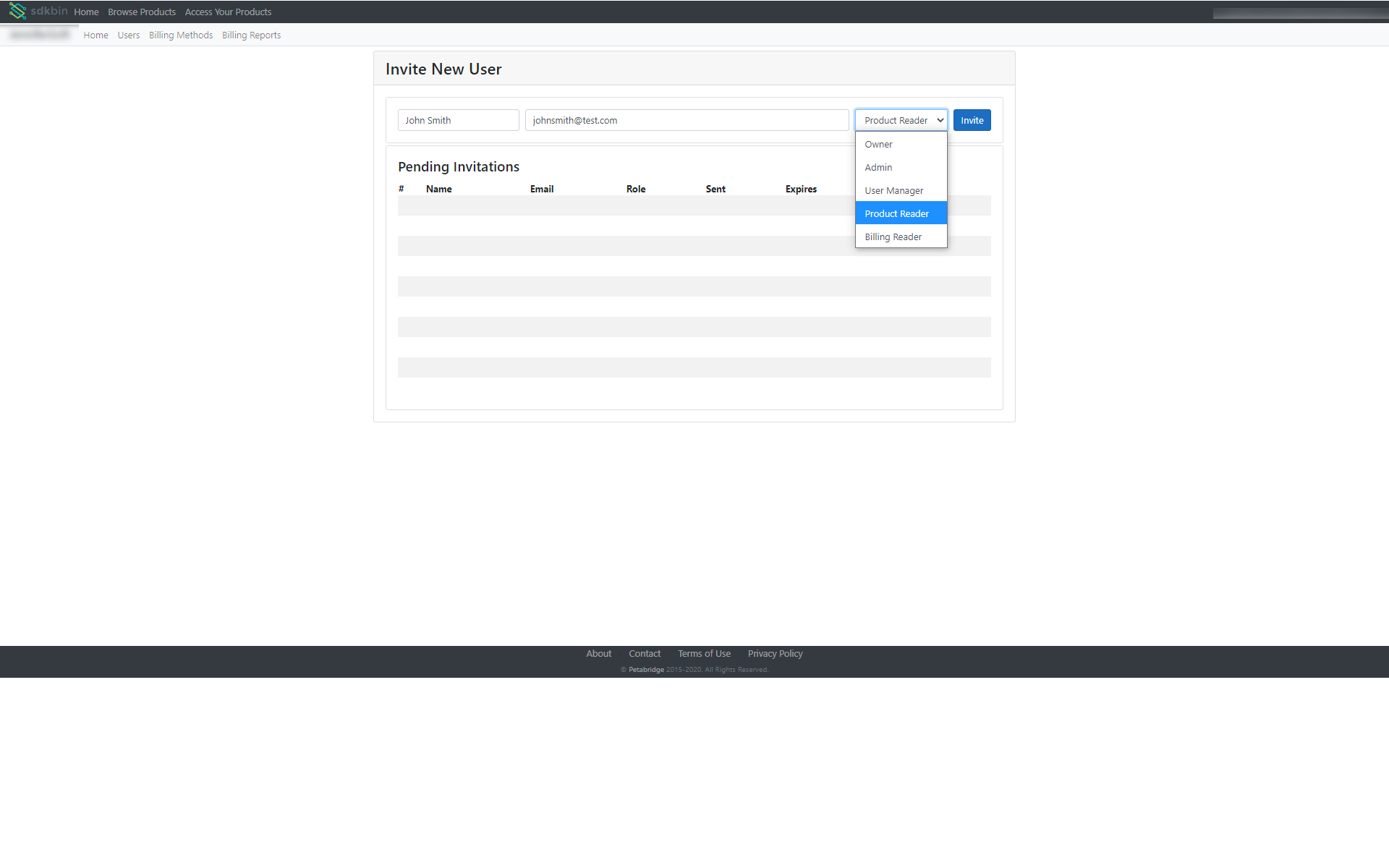
Selecting the Sdkbin role for a specific user.
- User will receive an activation email in their inbox.
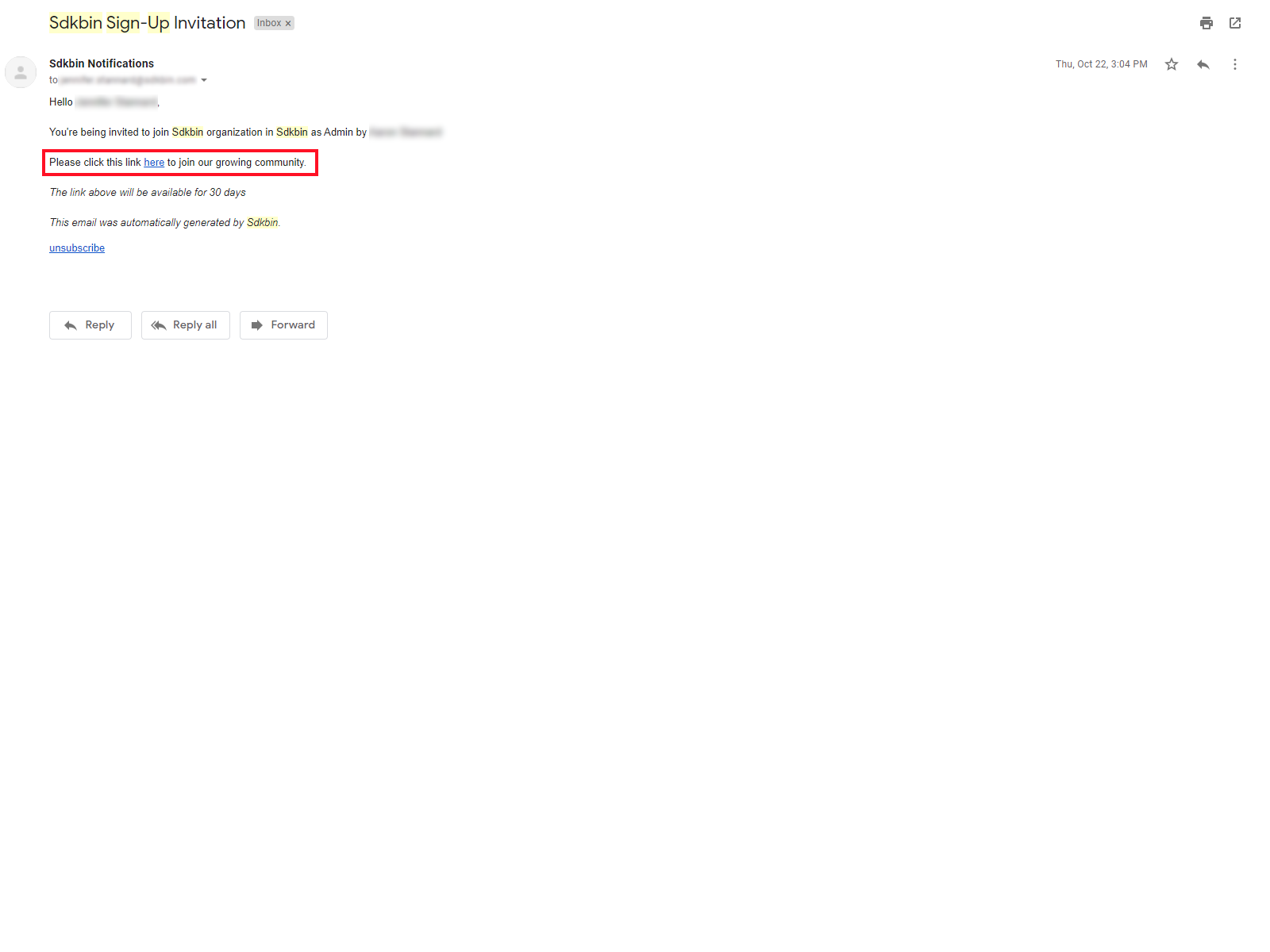
Invitation to join an Sdkbin organization, as shown from the point of view of the invitee.
Next steps are to invite users to access specific products that your organization has purchased.
Updated 11 months ago
